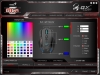When considering a new component for your gaming machine, brand is often an important factor. After all, you’re probably going to want to go with a brand that has a history of making solid products, rather than possibly spending a lot of cash on something that ends up being sub-par. It’s for this reason that I enjoy having the chance at testing out gear from a company that I don’t know a lot about.
While you may have heard of Genius, who makes various PC peripherals, their new brand GX Gaming is one that’s relatively new to the market. Even Genius isn’t exactly well-known here in the US, and especially not in the gaming market. Today, we’re going to take a look at GX Gaming’s new Gila mouse, which they dub a “MMORPG / RTS Approved Gaming Mouse”.
First Look
Over the years, my tastes in hardware have changed, at least from a visual perspective. Gone are the days where my rig needed tons of lights, and everything needed to be flashy and stand out. Back in those days, my PC saw more use as a gaming machine than anything else. Now I tend to do more than game (though I do get to write a good bit of gaming off as work, so that helps), and I like a setup that’s a little more low-key, while still looking great.
The Gila the first mouse I’ve seen in a while that brings out my old desires for a device that really stand out, due to their unique designs and colors. The mouse itself is mostly black, with red accents, and a very subtle scorpion silhouette by the GX Gaming logo. Both sides of the mouse have harshly-angled shapes, while the front appears to have a pair of headlights. There are a total of 9 additional buttons to be found, in addition to the standard buttons and scrollwheel. To top it off, there are six different areas lit up by LEDs. There are two strips at the back, the GX Gaming logo, the scrollwheel, and the two “headlights” at the front. (This doesn’t include the 5 small lights that display your current DPI setting) The default configuration has the back strips blue, the logo and scrollwheel green, and the headlights red.
As I read through that somewhat-windy description, I feel like I shouldn’t like the looks of this mouse. Heck, even looking at it, I think it’s something I feel like only younger-me should like. However, I’ve enjoyed having it on my desk, and think it looks great. Sure, it’s a little more flashy than what I typically use, but I really love it, especially after a little bit of tweaking with the LEDs.
Overall, the mouse seems a bit short. The front angles forward a bit, but when you really measure the useable space of the mouse, it is only about 4 ¼ inches long. It also appears to be rather wide, as the base measures nearly 3 inches at its widest point. However, due to the angling of the sides, your thumb and ring finger won’t be sitting nearly that far apart. When resting my hand on it, they only sat roughly 1 ¾” apart.
On the underside of the mouse, you’ll find the laser sensor, which is off-center by about 3/8ths of an inch. At the very back of the mouse is a small button that, when pressed, releases a triangle-shaped door. Inside you’ll find a similarly-shaped piece of rubber with six holes. These are for your 4.5g weights. Finally, there is a six foot braided USB cable with a gold-plated connector.
Comfort
As I noted earlier, the mouse seems really short, and a bit wide. As a guy with larger hands, I do tend to be wary of smaller mice. Once again, I was pleasantly surprised when I got to know this particular mouse. Those harsh angles that they put on the sides actually make it fit about perfectly in my hand. My middle finger does hang over the edge of the mouse by just a hair, but I only notice if I’m actually looking at it.
The sides of the mouse have a textured rubber coating, which makes gripping nice, while the rest of the mouse is very smooth. Some manufacturers prefer to take an all-or-nothing approach with rubber coating, but I like just having it on the sides. I really don’t need my middle or index fingers to have a grip, as gravity pretty well takes care of any grip those fingers need to have.
There are a lot of extra buttons on this mouse, nine, to be specific. There are two near your thumb, which is pretty standard these days. Then, on the outer sides of the two regular mouse buttons, there are a pair of buttons. Below the scrollwheel you’ll find three more, one of which is your DPI switch.
Normally, when I use a mouse with more than four or five, I have trouble comfortably using them. Due to the way GX laid out the buttons, I really only had trouble reaching one of them. This was the lower of the two buttons next to the right mouse button, dubbed “M4.” My middle finger is just too long to really hit it comfortably. I was surprised that even all three buttons below the scrollwheel were even easy to use during games. The only thing that really made me hesitate was the fact that I just wasn’t used to hitting buttons in that location.
Another nice thing about this mouse is that it does have an ambidextrous design. The only disappointment that left-handed users will find is that there are no thumb-buttons on the right side of the mouse. I tend to disable those buttons anyway, but it would still be good to see them there for flexibility.
Software
The software is probably the least-used feature in a gaming mouse. Once you get everything setup, rarely do you even open it up again, unless you need to make some changes for a new game, or play style. However, this is never a reason to skimp out on a good piece of software. After all, if your software is bad, it’s going to leave a bad taste in the mouth of your customers, right off the bat.
Thankfully, the software that GX Gaming provided is very clean and easy to navigate. There are some branding and design choices that give it that “gamer” feel, but nothing too overt.
You’re immediately greeted with the opportunity to configure each of the buttons on the mouse. Every single one of them can be modified using the software. Even your standard mouse buttons and the DPI switch can be changed to whatever setting you like. (Though you do have to have the left button set to something. They don’t let you mess that bit up.) They give you plenty of options for customizing your buttons, including media controls, Windows functions (copy, paste, etc), launching programs, macros, and more.
The Manage Macro tab gives you all of the basic functions you’d need to make whatever macros you would need. Just hit the record button, hit the keys that you want, then hit stop. You can also specify what delay, if any, you want between keystrokes. They even have a few basic and advanced commands that you can program into your macros, as well.
The Advanced Setting tab has plenty of options to fine-tune the way your mouse handles. You’ll be able to select your polling rate of 250 HZ, 500 HZ or 1000HZ. You have five different options for DPI settings, which can be set anywhere from 200 to 8200 DPI. There is even the option to enable angle snapping, if that’s your thing. This function is disabled by default, however.
Finally, we come to the lighting options. There are three lighting zones: the two headlights at the front make up the first, the GX logo and scrollwheel make up the second, while the two light strips at the back of the mouse make up the last one. You can select virtually any color you can think of. You can either use the color picker, or enter RGB values to select the one you want. Each lighting zone can be set and controlled independently. You set one of three intensity levels, or just turn them off. There is also the option to have it pulse slow, medium, or fast, if you prefer that.
The software allows for a total of six different profiles, which you can either change in the software itself, or by setting one of your mouse buttons to cycle through profiles. My only real complaint with the software is that when you apply your settings, it can take roughly 12 seconds to do so. This really only gets annoying when you’re playing with the lighting settings, and want to see different looks.
Conclusion
GX Gaming has reminded us that you don’t need to be a well-known brand to still produce a great product. The Gila mouse looks great, feels great, and has plenty of buttons to satisfy most PC gamers. Despite cramming 9 extra buttons into the mouse, I found all but just one to be easy to use, without accidentally hitting any others. The two things that might turn off gamers to this mouse are the off-center sensor, and the fact that GX decided to go with a laser, rather than an optical sensor. The $100 MSRP could also turn off some gamers, however, I think that this mouse is definitely worth the money.